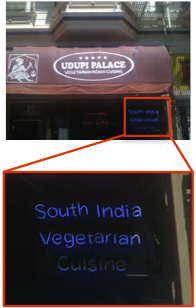Making cards is finally a reality. Something we’ve come to realise quickly is that although it is easy to make a good card, making a great card is a little more difficult.
Although flook selects what it thinks are good cards to show you, it is difficult to make that selectionbefore it knows what you like – or if there simply aren’t many cards near you. So whilst we’re all new here it’s better if all the cards are good 🙂 To help make good cards, we wanted to share some of the things we’ve learnt whilst we’ve been building and testing flook. Bear in mind that we’ve only been flookers a few months longer than you – so if you have any tips for us, we’d love to hear them.
Deleting cards
Let’s start off with something you may not have realised – you can delete your cards. Just find the card you want to delete in the swipe view and then tap it to bring up the black menu bars at the top and bottom (we call that the HUD). On the bottom bar, you’ll see a delete button – just hit that to delete your card (Flook will ask you to confirm first). Obvioulsy you can’t delete other people’s cards but you can moderate them – more on that next time.
Subject
The subject of a card is probably the most important aspect of making a good card. We’ve found a general rule of thumb is “Would I interrupt a conversation to point X out?” if the answer is yes, it’s a good card.
- “Look, a motorbike” – not a good card
- “Look, a custom Harley being driven by a monkey” – good card
- “Look, a statue” – not a good card
- “What exactly is the Economist trying to tell us with this sculpture?” – good card
- “There’s a bar” – not a good card
- “This bar is great – on Fridays they give away free oysters” – good card.
- “Here’s a picture of me” – good card if you are Brad Pitt or Angelina Jolie.
Text
Cards are personal. They are made by you about things you know better than anyone else. Make sure that you not only put your interests and opinions into cards but also put a little of your personality into them.
Use the templates
From the card creator, you can select different types of card. They add variety but they might give you inspiration about how to word your card. flook will also learn what types of card you like and show you more of them.
Be positive
In an early version of flook, we had a card category called ‘rant’. It was good fun making rant cards but not such good fun reading someone whine about their parking ticket. The best advice is that if something is really annoying you, use flook to find something better to do and go and do it.
Photo
There are some tricks to taking good photos for cards. You need to think about how flook will use your photo. Portrait photos are not covered up, but landscape cards have their text overlaid on top of the image. When you compose an image try and make sure that the interesting parts are not going to be hidden by the text.
Also remember that the iPhone camera – even if you have a 3Gs – is not the best camera in the world. It will tend to focus on reflections in wndows rather than what is behind a window. It is also not good at picking up detail or high contrast. It is often better to focus on a detail of the thing you are making a card about than to take a traditional long shot. Specifically, straight photos of the front of a business are generally boring. You can always get the name of a business in the title or subtitle, so you don’t need the whole front of a business to be visible.
Getting room for more text
Flook automatically detects a photo’s orientation and lays a card out correctly for that photo. This has some side effects on the text though. In general, if you have a lot to say, a portrait photo will give you more text space. If you want the photo centre stage, a landscape one will fill the screen best.
Keep quiet
You don’t need to enter any text at all. Sometimes a photo speaks for itself.
Comments
Remember that if you run out of text space on the card front, you can comment on your own card as soon as it is created.
Check Apple’s text autocorrection.
It’s easy to let Apple correct your text to something you didn’t mean to say. It’s a good idea to read through your card before you place it.